eBook Formatting for Kindle
tl;dr Amazon Kindle is a great device for reading books, but what about your ebook? What is the proper eBook formatting for Kindle so that it looks great on a Kindle or other eBook reader? In this article, we will show you how to do some special eBook formatting for Kindle.
Write Your eBook in Microsoft Word or Google Docs
When it comes to eBook formatting for Kindle, there are a few different options available to you. Microsoft Word is a popular choice for many authors, as it offers a wide range of formatting options and is relatively easy to use. Google Docs is also a popular choice for formatting ebooks, as it also offers a many features and is free to use. If you’re comfortable using Microsoft Word or Google Docs, they’re both great options for formatting your ebook.
If you’re writing your ebook in Microsoft Word or Google Docs, you’ll need to create a custom layout for Kindle. There are a few different ways to do this, but the simplest is to use the pre-formatted templates for your eBook.
There are FREE paperback templates (with sample copy) here. [Downloads a zip file]
Specific eBook Formatting for Kindle
When it comes to formatting a book for Kindle, there are a few things to keep in mind. First, you’ll want to make sure that the text is easy to read on a Kindle screen. You can do this by choosing a font size that’s comfortable for reading on a Kindle, and by adjusting line spacing and margins. You can also make use of Kindle features like hyphens and bullets to make your text easier to read. Most eBooks use 12-point serif font, like Times New Roman, for body text.
If you’re comfortable using Microsoft Word or Google Docs, they’re both great options for formatting your ebook. If you’re writing your ebook in Microsoft Word or Google Docs, you’ll need to create a custom layout for Kindle. There are a few different ways to do this, but the simplest is to customize the Microsoft Word or Google Docs formatting tools.
Setting eBook margins
- Paperbacks are bound at the center, so the margins have to leave room for binding
- eBooks can be read in 2-column format, so like paperbacks, they need specific margins.
eBook Formatting for Kindle Overview
When formatting a document for ebook publishing, there are a few things to keep in mind.
Before you start writing, what size is your eBook? eBooks can be read in an eBook reader like Kindle, or on a phone, tablet and other devices. They can also be ordered in print versions. Choose your paperback size before you start writing and set up your document with the correct paper size and margins.
The two most common sizes for paperback versions of eBooks are 6×9″ and 5×8″ but the size is up to you. Obviously, novels will be different in size than a textbook!
eBook Formatting for Kindle Chapter Titles
One common formatting issue with eBook formatting for Kindle is chapter titles. The default Kindle chapter title format is “Title of Chapter.” For example, the first chapter in Jane Austen’s “Pride and Prejudice” is titled “First Meeting.” To create a different title for each chapter, you’ll need to use the custom chapter title format that Kindle accepts.
eBook authors should use the H1 style in Word or Google Docs for chapter titles and ONLY for chapter titles.
The book title, subtitle, other headings and subheadings do not use the H1 style. They can be formatted and you should keep your styles to a minimum. What does that mean? Both Word and Google Docs come with styles that you can use or modify. Our advice is to delete most of them except two: the H1 style and “normal.” Except for Chapter Titles and regular paragraphs (“normal”), don’t format your eBook (that means: don’t add new styles) until you are done writing it.
eBook Formatting for Kindle Blockquotes
Publishing to Kindle lets you format blockquotes and the first paragraph of each chapter in special ways to focus your reader’s eye and keep the look and feel of your book consistent.
Here are some tips for blockquote eBook formatting for Kindle.
Blockquote Style
- In your eBook template, type a short paragraph and assign the “blockquote” style to it.
- Modify the style and then choose to update the style to the current selection.
- Each time you want to add a blockquote, type the words and click the blockquote style to format it instantly.
- If you change your mind, you can modify the style and change all blockquotes in your eBook at once!
In the image below, the blockquote style is defined as Times New Roman, italics, 12-point font and centered.
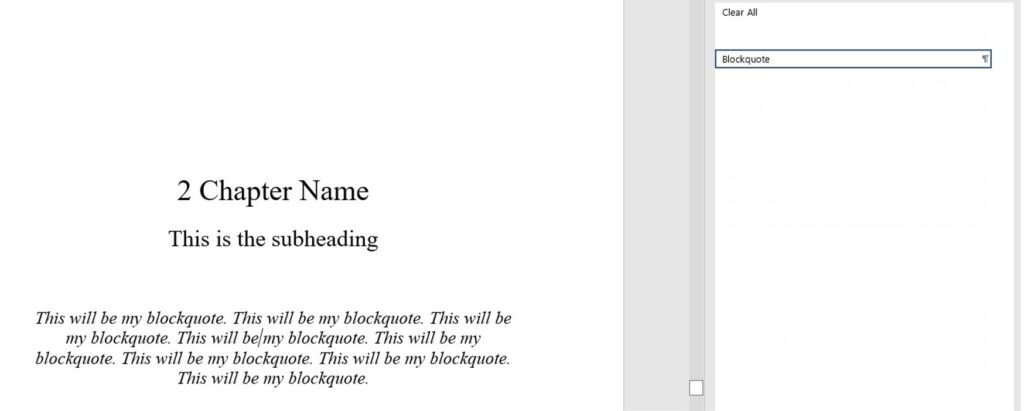
eBook Formatting for Kindle First Paragraphs of Chapters
- The first paragraph of a chapter does NOT have a first-line indent.
- You can use a drop cap on the first line of a chapter’s first paragraph, but not in Word unless you make it a PDF and upload it to Kindle in that format.
- Use the “Normal” style for the main content of an eBook.
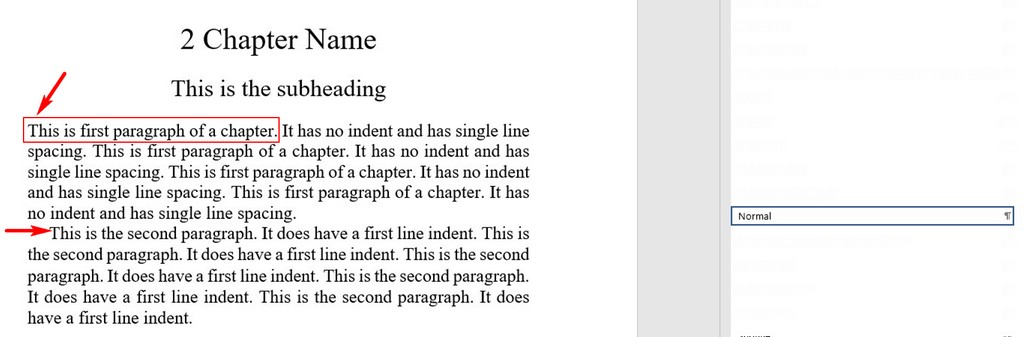
Formatting your ebook for Kindle can be a challenge, but it’s a great way to make your book look great. Follow these steps and you’ll be publishing quickly! Need help? Get Me Online helps authors publish their eBooks using our custom templates and expert advice. The first call is free!
